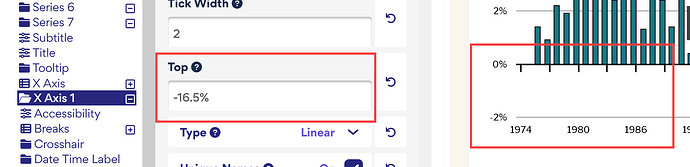You could try changing the Top position of your x-axis to a percentage (if you use a number instead of a percentage it seems to change positions when responsive).
Then, if you want your labels to stay at the bottom, you could change the Y position of those.